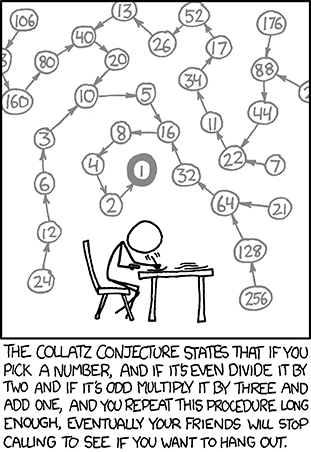I was pushed to hurry along this path when my old desktop's hard disk got corrupted and I could no longer run Windows. I was planning to pull the data off and reinstall, but I still recognized that it was time to replace the old eight year old system. Since I got a new laptop a year ago, my old computer was mostly sitting dormant, used occasionally to recover documents and sync my iPod with music that I've recorded and rated from my CD collection over the last several years.
A Facebook friend gave me some words of wisdom: You will not save money by building your own computer. Not because the parts won't be cheaper -- they will! But when you buy them individually, it's impossible to resist the siren call of "100 more watts of power couldn't hurt!" or "Gosh, this terrabyte hard drive is not nearly twice as expensive as the 500GB, how can I pass that up?" or "I'm saving money! A little more muscle in the graphics card? Why not?"
So you'll spend just as much as you would for a prefab desktop, but you will get more than you would have for your money. And then there's the "priceless" category, which is pride in creation, as well as a better understanding of what's going on under the hood of all future computers you may work with.
Another friend who used to build and test hardware for Dell pointed out that I was working at a severe disadvantage as a first timer. An experienced or professional builder will have lots of spare parts lying around to swap out and help test the machine. Nothing's on the screen, is the graphics card okay? Put in a different card and find out. Etc. I had to debug all my problems with just one set of parts, as my other PC was much too old to have any compatible bits.
Phase 1: Shopping spree
The first thing I did right was, instead of buying a motherboard, case and power supply online, I went down to the local Fry's and chatted up an extremely knowledgeable clerk. With all the dire warnings I'd heard about messing up compatibility requirements, I just didn't want to take the chance of guesswork. Before I went, I bought a short trade magazine about building a computer by PC Gamer. I read it thoroughly. They of course recommended a ridiculously overpowered and overpriced system, but later in the book they had some recommendations for working on a budget. They came up with something for under $600, but this estimate is a bit deceptive because it doesn't include an OS or any peripherals like a monitor.
Anyway, I read this thoroughly and dog-eared the page full of cheap stuff, figuring this to be a minimum benchmark for what I can buy. Then I brought the list to the Fry's guy, and I said "I am prepared to spend several hundred dollars today. Pay attention to me!" Basically I went through each item on the "cheap" list, and asked the following questions:
- Do you have this particular part?
- If not, what do you have that's comparable in price and performance?
- What would I get by spending more on a better part?
- How likely is it that I will need that extra power?
- (In some cases) That's more expensive than the guide implies. Can I get it cheaper on New Egg?
Your mileage may vary, but this guy was extremely helpful, and didn't try argue too hard to get me to buy only at Fry's or to buy stuff that was more powerful than I needed. In fact I only wound up buying a motherboard and case that day, and I left armed with a list of precise specs that would be compatible with the mobo, and deals to look for on New Egg. (For example: "That CPU you're looking for is absolutely the best thing in that price range," he said. "In fact it's so popular that it's been out of stock for weeks. Go look for that exact thing on New Egg and see if you can find it at the price you want." And I did.) I was so happy with the experience that I made a point of coming back when I needed some odds and ends, like a keyboard and a replacement hard drive.
It happens to be the holiday season, so it seems like New Egg had even more combo details and discounts than usual, or so they told me via email every single day. You just have to know approximately what you're looking for, and then keep an eye out for discounts with other parts you're looking for. Hard disk may be paired with Windows 7. Graphics card may come along extra RAM. Stuff like that. $10-$20 savings here and there adds up, or as I warned, encourages you to buy slightly more power. :)
Phase 2: Construction
In addition to getting friendly with a retail guy, it's always a good idea to identify a friend or coworker who has done this before and can guide you through it. If your workplace makes this likely, talk to everyone about your intent and see what kind of feedback they get. A guy who works in QA here is my new best friend. :)
Building the computer was both less complicated and more nerve wracking than I expected. I was frankly terrified of making mistakes, and I did make mistakes. I was curious about the CPU connections, and brushed it with my finger before remembering that you NEVER EVER TOUCH THE PINS. Similarly, I couldn't find a tube of thermal grease that my magazine claimed would come with either the CPU or motherboard. It wasn't until I poked the underside of the CPU cooler and came away with sticky fingers that I realized the stuff was pre-applied, and now I was afraid I'd contaminated and ruined it somehow. I forgot to put on my static wrist strap several times. I dropped the graphics card a little too hard as I was pulling it in and out so often. Luckily, the computer parts are considerably less fragile than I had feared. Not that they aren't fragile, but they can take a few knocks. (Except hard drives. The drive I bought from NewEgg made clicking noises and didn't get detected, which is why I wound up returning it and buying a replacement.)
Figuring out how many parts need power was also a challenge. I initially thought my power supply was busted because nothing happened when I simply plugged it in -- no fan action or anything. Turns out it needs to be hooked into the computer's power button or else it doesn't get an "on" signal. Also, count the number of fans and make sure they are ALL running. My case has two built in, with space to install another one. The CPU has its own fan; the graphics card has its own fan; and the power supply has an intake fan. At first I had plugged the fan into the power supply, but my QA friend pointed out that you are supposed to plug them into the motherboard so it can sense the temperature and regulate the fan speed.
The CPU needs power, and the mobo needs two cables plugged in SNUGLY (loose cables were also a hallmark of the experience). Then there are all the little things like LEDs and USB power supplies, which seem intimidating at first (lots of cables!) but the motherboard's manual is very specific about what goes where. It's not so bad. Just don't forget to find the loose parts you need, like a tiny speaker.
Miscellaneous stuff I learned
- If you haven't upgraded your system for a while you may be surprised to learn what is built in standard to motherboards these days. You used to need to plug in a sound card and a network card; now you don't. I bought a sound card, and I'm installing it because it's a cheap part that is not much worth returning. But the built in sound works fine for the most part.
- The BIOS may take a long time to appear on screen the first time you start it up. Give it a couple of minutes.
- If your graphics card has two ports, they are not necessarily interchangeable. One is for the primary monitor, and the other is for a dual setup. Make sure your monitor is plugged into the right one.
- The first sign that you are doing something right is if it beeps. Make sure the little internal speaker is set up. Don't put in RAM right away, because when it's out you will hear beeps indicating an error. At that point, you know your motherboard is probably okay.
- All you have to do with the new system is drop in a CD for the operating system of your choice and watch it go. There is no other initial prep work (I thought i would have to screw around in the BIOS more).
- Don't talk too much about your issues on Facebook, because an army of annoying drones will tell you to switch to Mac. They can STFU if they're not planning to play grown-up games or develop software. :)
Specs
Case: Cooler Master HAF 912
Motherboard: MSI 870-G45
CPU: AMD Phenom II X2 555 Black Edition Callisto 3.2GHz Socket AM3 80W Dual-Core
Power supply: COOLER MASTER Silent Pro M700 RS-700-AMBA-D3 700W
Hard drive: Seagate Barracuda 7200.12 ST31000528AS 1TB (actually that's the one that died and got replaced; the new one is Toshiba or something)
Mouse: RAZER Lachesis Banshee Blue 9 Buttons 1 x Wheel USB Wired Laser Gaming Mouse
RAM: G.SKILL Ripjaws Series 4GB (2 x 2GB) 240-Pin DDR3 SDRAM DDR3 1600 (PC3 12800)
DVD: SAMSUNG CD/DVD Burner Black SATA Model
OS: Windows 7 64 bit Home Premium
Graphics: SAPPHIRE 100284L Radeon HD 5750 1GB 128-bit GDDR5 PCI Express 2.0 x16
The Gaming Experience
Sure, I've installed Eclipse and JBoss on the new box, and I'm enjoying the fact that I won't be coming close to filling up the hard drive for a long time. Compiling programs is nice when it's fast, but don't let me lie to you; the real benefit of a new system is the games.
For a moderate priced system it runs great. I've been playing World of Warcraft at "Ultra" graphics settings with hardly any drop in the full 60 FPS. Of course, WoW is not such a graphics intensive game, but with the new changes in place for Cataclysm, it looks pretty nice: the water has good distortion effects, you can see stuff in the landscape that is a good half a zone away; and the spell effects really sparkle.
With Starcraft II it's hard for people who don't play to notice the difference, since the view is set such a long distance from the action. When playing though, you can see enormous detail in the units, and the glowing effect of workers carrying minerals and gas is a nice bonus. Also, the Machinima in-game cutscenes are noticeably worse than the pre-rendered movies on a slower machine. With higher settings, they are still different but still pretty impressive.
Left 4 Dead 2 looks great and benefits enormously from running quickly.
I'm a pretty satisfied customer of the experience, and again, it's not so much the newness of the machine as the pride of ownership.